And easy way to create a simple tresure chest..

How to Create a Treasure Chest.
Feb 19th by Alvaro Gonzalez Velasco.
In this tutorial, you'll learn how to create a Treasure Chest
Tutorial Details
- Program: 3ds Max
- Version: 2009
- Difficulty: Very Easy
- Estimated Completion Time: 20 - 30 min.

Step 1
Create a box with these parameters:
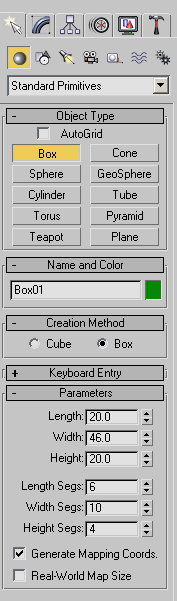
Step 2
Convert the box to an Editable Poly

Step 3
Select *Face* from the selection panel, select all the top faces of your box and Erase them (Delete)



Step 4
Select these faces and *Extrude* them with the next parameters
Select an extrusion height of 1.5 in a Local Normal Extrusion Type




Step 5
Add *Shell* to the box, you can find it in the modifiers list
Using an inner amount of 0.15

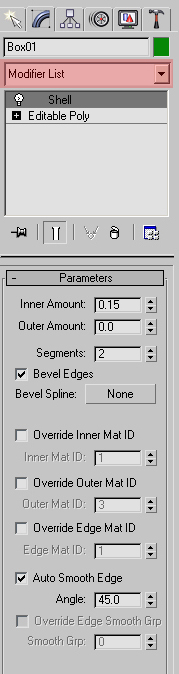
Step 6
Create a cylinder with these parameters


Step 7
Position it and convert it to an Editable Poly as we did it before with the box.
Select the faces from below and Delete them.

Step 8
Select the faces to extrude and extrude them with these parameters:



Place the object in the right position

Step 9
Apply Shell to the object as we did before

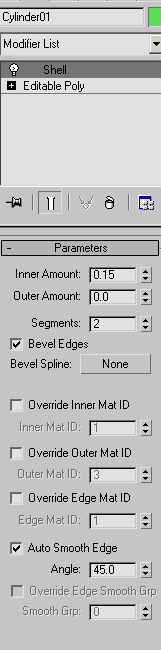
Step 10
Create a plane, this is going to be the base of our coins
Put it in the right position



Step 11
Create a Cylinder, it is going to be our coin and use these parameters:



Step 12
Convert it to an Editable Poly, select the central faces and Extrude them with a Group extrusion type with a height value of -0.1



Step 13
With your coin selected, press Crl + v, and check copy at the dialog box, now you have two coins.
Repeat the process until you have enough coins.
Move them rotate them an clone them, make your own coins composition.



Thanks for watching my tutorial.